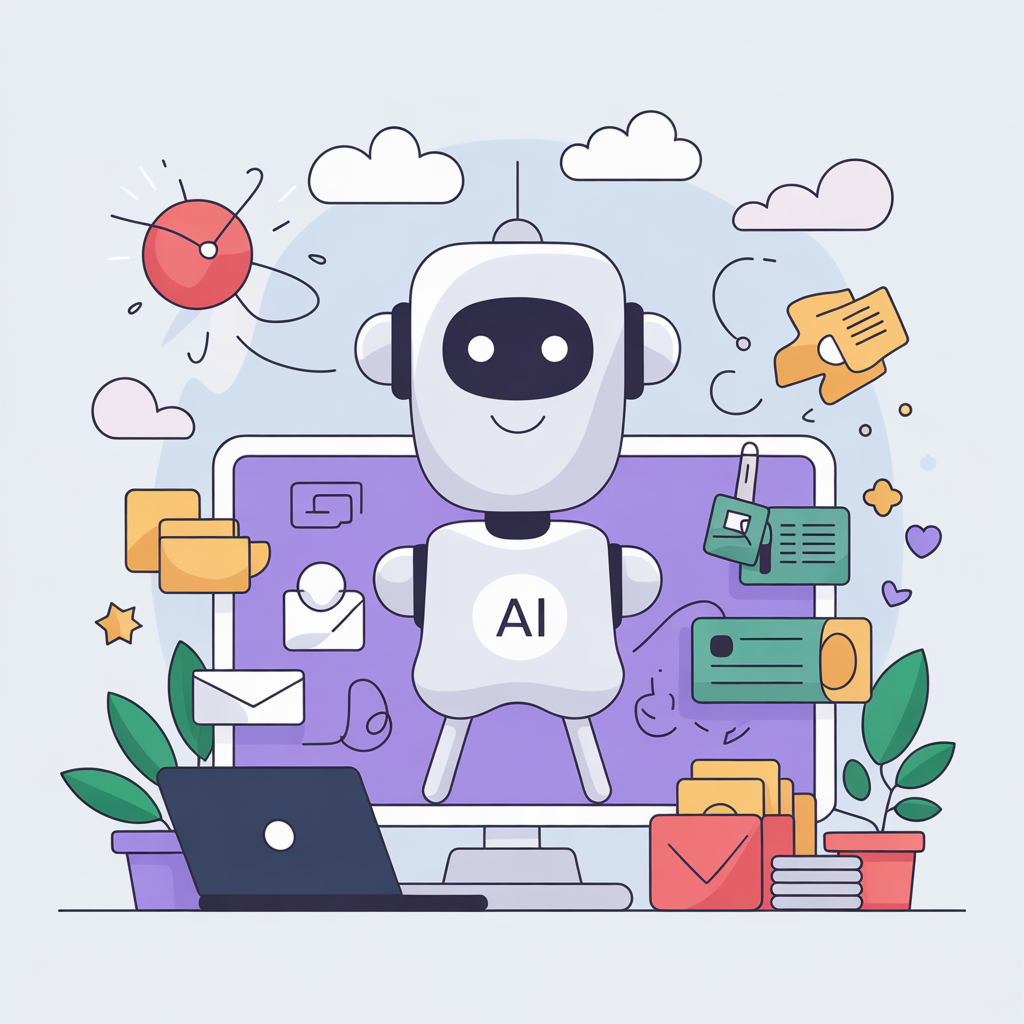Let’s be honest — email takes over our lives.
Between writing, replying, and following up, most professionals spend 3 to 5 hours every single day just managing their inbox.
But what if you could cut that time in half — or better yet, automate it completely?
Welcome to AI email automation, the 2025 productivity revolution that helps you write, reply, and manage your inbox faster than ever before.
In this guide, you’ll discover how AI can save you 5+ hours a day, how to use it for both personal and business emails, and which strategies actually work in real life.
⚙️ What Is AI Email Automation?
AI email automation means using artificial intelligence to write, organize, and send emails automatically — while keeping your messages personalized and natural.
Unlike traditional email scheduling tools, AI automation doesn’t just send pre-written templates.
It actually thinks, writes, and replies like a human — based on your tone, intent, and goals.
Here’s what AI email automation can do for you:
- ✉️ Write professional replies automatically
- 🧠 Understand message context and suggest responses
- 💼 Organize and prioritize your inbox
- 🗓️ Schedule follow-ups and reminders
- 📊 Analyze engagement and optimize email timing
Imagine opening your inbox and seeing 10 well-written drafts already waiting for your approval — all written by AI.
That’s the kind of productivity boost we’re talking about.
⏰ Why Emails Waste So Much of Your Time
Email is essential, but it’s also a massive time sink.
Here’s where most people lose hours daily:
- Thinking what to write — You start a message, rewrite it 3 times, then delete it.
- Repetitive replies — You type the same “thank you,” “noted,” or “let’s schedule” messages 50 times a week.
- Unclear requests — You spend 10 minutes making sure your email sounds “polite but confident.”
- Following up manually — You forget who replied, who didn’t, and when to follow up.
AI email automation eliminates these pain points by doing the thinking and scheduling for you.
🚀 How AI Email Automation Works Step by Step
Let’s break it down simply.
Step 1: Connect Your Inbox
You connect your Gmail, Outlook, or business email account to an AI-powered tool.
Once synced, the AI starts analyzing your writing style, tone, and common responses.
Step 2: Automate Common Replies
The AI scans your inbox and identifies repetitive email patterns — like:
- “Thank you for your email”
- “Please find the attached file”
- “I’ll get back to you soon”
Then it generates smart reply templates that sound like you.
Example prompt:
“Write a polite, short reply confirming meeting time — professional but friendly tone.”
AI Output:
“Thanks for confirming! That time works perfectly for me. Looking forward to our discussion.”
With one click, your reply is ready — no typing needed.
Step 3: Write New Emails Instantly
Instead of staring at a blank screen, you give your AI assistant a quick prompt.
Example:
“Write a professional follow-up email to a client who hasn’t responded in 5 days.”
AI instantly drafts a ready-to-send message:
“Just following up on my earlier email — I wanted to check if you had a chance to review my proposal. I’d be happy to adjust the details based on your feedback.”
You can review, edit, or send — all within seconds.
Step 4: Schedule Automatic Follow-Ups
Most people never follow up — not because they don’t want to, but because they forget.
AI automation tools can schedule smart follow-ups automatically.
For example:
- Day 1 → Initial email
- Day 4 → Polite reminder
- Day 7 → Last follow-up with value add
Each follow-up is written differently, with AI ensuring the tone stays polite and non-repetitive.
Step 5: Use AI to Prioritize and Sort Emails
Your AI inbox assistant can analyze which emails are important, which can wait, and which are spam.
It can even summarize long email threads so you don’t waste time reading everything.
Prompt example:
“Summarize this 10-message email thread into 3 key points.”
Output:
“1. Client approved design draft.
2. Awaiting final quote for production.
3. Deadline confirmed for 25th October.”
That’s 10 minutes saved — per thread.
🧠 Real Examples: Where AI Email Automation Saves Time
Let’s look at how different professionals use AI to reclaim their time.
🧑💼 1. Business Owners
Entrepreneurs automate customer inquiries, vendor communication, and order confirmations.
Example:
“Generate polite replies to supplier emails asking for production updates.”
Time saved: 2 hours/day
💼 2. Sales & Marketing Teams
They use AI to draft outreach emails, follow-ups, and meeting confirmations.
Example:
“Write a personalized follow-up email to a client after a product demo.”
Time saved: 3–4 hours/day
🧑💻 3. Freelancers & Creators
They use AI to respond to clients, send proposals, and manage feedback loops.
Example:
“Reply to a client asking for a price reduction — polite but firm tone.”
Time saved: 1–2 hours/day
🏢 4. HR & Operations Teams
AI automates interview invites, feedback emails, and employee updates.
Example:
“Send a rejection email politely thanking the candidate.”
Time saved: 2 hours/day
Across roles, the pattern is clear — AI saves you hours, reduces stress, and improves professionalism.
💬 AI Email Automation Tools You Can Try
If you’re ready to test this out, here are a few examples of what AI tools can handle:
| Feature | Description | Benefit |
|---|---|---|
| AI Email Writer | Writes replies & new emails instantly | Saves hours of manual typing |
| Smart Inbox Sorting | Flags important or urgent emails | Reduces overwhelm |
| Follow-Up Scheduler | Sends automated reminders | Boosts response rate |
| Tone Optimization | Matches your tone (formal, friendly, etc.) | Keeps messages natural |
| Email Summaries | Shortens long threads | Improves focus |
You can start using any modern AI email tool (like the one your website provides 😉) to see instant results.
📈 How AI Email Automation Boosts Productivity
Here’s what users typically experience after adopting AI for email:
- 🕓 5+ hours saved daily
- ✉️ 40% faster replies
- 💡 Improved communication clarity
- 💬 Higher response rates from customers and clients
- 🧩 More time for real work instead of inbox chaos
AI doesn’t just make you faster — it makes your entire communication workflow smarter and calmer.
⚠️ Common Mistakes to Avoid
Before you automate everything, avoid these pitfalls:
❌ Don’t send AI emails without reviewing them — personalize each one.
❌ Don’t over-automate sensitive communication (e.g., apologies, HR issues).
❌ Avoid sounding too generic — AI gives a draft; you give the tone.
❌ Don’t ignore analytics — test what’s working.
AI helps you move faster, but your personal touch still matters most.
🧩 Advanced Tips for Power Users
If you’re ready to go beyond basics:
- Train AI with your own writing samples so replies match your tone.
- Use AI to A/B test subject lines for better open rates.
- Integrate AI with CRM to personalize outreach by name or purchase history.
- Combine email + AI chatbots for 24/7 customer responses.
- Schedule deep work hours — let AI handle communication during that time.
This is how professionals free up hours every single day — without missing a single message.
🏁 Final Thoughts: Reclaim Your Time with AI
Email doesn’t have to control your day anymore.
With AI automation, you can send better messages, faster — and focus on what actually matters.
Imagine logging in tomorrow and finding half your inbox already written, sorted, and ready.
That’s not science fiction anymore — it’s AI-powered productivity, available right now.
So if you’re ready to stop wasting hours on email, let AI do the busywork —
and enjoy your day the way it was meant to be: productive, calm, and under your control.